With all the headlines these days about data breaches, scams and malware (malicious software), you may be tempted to unplug it all and live life like a luddite.
Tempting, no?
This is especially true for less tech-savvy folks, who may feel helpless as it pertains to dealing with tech issues.
Contrary to how you may feel, life in the digital age is relatively safe.
So long as you take a few simple precautions, you can feel confident about shopping and banking online, keeping in touch with friends over social media, letting the kids browse curated websites, and enjoying streaming services on all your devices.
But have you ever had a sneaking suspicion someone was accessing your accounts, such as Netflix, Gmail, or Facebook?
With these three popular services in mind, the following is a simple way to see if your hunches are true — and what to do about a data breach.
Note: It’s easier to perform this quick privacy check on your computer, opposed to a smartphone, tablet, or smart TV.
Netflix
While the company has vowed to clamp down on it, part of Netflix’s popularity is password sharing — yes, even among those who don’t pay for the services.
You may not remember if you’ve shared your account info with someone in the past, or perhaps your kids have with their friends, or maybe your Netflix account was breached and is being used without permission (it happens)?
To See Who Is Using Netflix:
1. Log into your Netflix account. If you have multiple profiles set up, select your profile to go to the Netflix homepage.
2. Hover over your profile icon in the top right corner of your screen and choose Account.
3. In the Settings section, select Recent Device Streaming Activity. Here you will see a list of devices, locations and dates/times when your Netflix account was accessed. Your location (like “Toronto”) will also have a numerical IP address (like 120.98.87.2), which also tells you the geographical area. (You can find your IP address by doing a Google search with the phrase: What is my IP address?)
If you see devices or locations that are not tied to your account, you can sign them out by hovering over your profile icon and choose Account. In the Settings section, choose Sign out of all devices. Now you can change your password and sign in again.
Gmail
The world’s most popular and free web mail provider makes it easy to see if anyone else has access to your email address anywhere in the world, which could be a disturbing thought, naturally.
To see what and who is connected to your Google account (which includes Gmail):
1. Go to your Google Account (https://myaccount.google.com). If you aren’t signed in already, you’ll need to.
2. Click Security on the left navigation panel.
3. Under “Your Devices,” you will see a list of devices that you’re currently signed in, or have been in the last 28 days. You will see the location (like “Vancouver”), operating system (such as Windows, Mac, Chrome) and web browser (e.g. Safari, Edge, Chrome). If it’s a mobile device, it will say iPhone or Samsung Galaxy and so on. You will also see the date and time of usage. For a deeper dive, you can click the session for more details.
For example, you may see a device you don’t own (like “Chromebook”) or a location you haven’t been to (like “Calgary”) and so these are the ones you want to watch out for as that could mean a data breach.
4. Review these details, and if you’re not sure if that’s you or not, sign out. Under “Manage All Devices”, select the device in question and choose “Sign out.” If multiple sessions appear with the same device name, they could all come from the same device or multiple devices. If you want to make sure there’s no account access from a device, sign out of all the sessions with this device name.
Finally, you may have heard of Facebook breaches, “imposter” accounts and other various scams tied to Facebook. Also creepy is the thought of someone accessing your Facebook account without your consent, no?
While not likely, it could happen, and so here’s how to see the devices logged into your Facebook account, to ensure it’s you and only you.
On Your Computer:
1. Sign into Facebook, then tap your profile pic in the top right corner of the screen.
2. Click on Settings & Privacy > Settings.
3. Now click on Security and Login (along the left-hand side).
You’ll see a section in the middle called “Where You’re Logged In.” It will show you the two most recent devices and their approximate login locations (one of which will be the device you’re on right now to check this).
4. Click the “See More” option for a more comprehensive view of all the logged in devices, locations and times (like “iPhone 13 Pro Max, Ottawa, Ont., Canada, 13 hours ago,” as an example). Carefully review each entry and look for locations you’ve never been to or devices you don’t own.
5. If one of these is not you, click the three dots to the right of that Facebook session and select “Not you?” or “Log out.” The first option will give you more details about the device used to log in and where it was located, plus steps to secure your account. The latter option will log that device out