Our tech expert Marc Saltzman reveals some of the hidden television settings that can optimize your TV's picture and sound to make it seem like something new off the store's shelves.
A brand-new television can be tempting, especially after flipping through ads in weekly flyers or seeing sales on social media. Or maybe you had a tinge of envy while watching the Super Bowl on a neighbour's big and beautiful TV.
But here's the thing: You can significantly improve the picture of your existing television—for free. Even if you're not super tech savvy, the following tips and tricks can amp up your viewing experience without blowing the family budget.
Beginner tips for optimal picture quality
While it might seem obvious, make sure your main TV source (like your cable, satellite or fibre optic box) is the best your provider has to offer. Or, at least, the best you can afford.
For instance, if you own a 4K TV, which delivers four times the resolution than a 1080p high-definition model, you'll want a 4K box to match in order to take advantage of 4K channels.
If you stream a lot of TV via paid services (e.g., Netflix, Amazon Prime Video, Disney+, Apple TV+ and Crave) or free stations (e.g., Pluto TV, Tubi, or Roku Channel), ensure you're getting a fast and smooth connection to your wireless router for less “buffering” and a crisper picture.
Alternatively, some Canadians prefer an “over-the air” setup that picks up free television broadcasts from nearby stations. If this is you, be sure to remove any outside obstacles (like tree branches) to improve antenna performance and double-check that the connections are secure. If it's an indoor antenna, place it near a window to avoid interference issues.
Ensure you're using an HDMI cable to handle all your audio and video. You can pick one up at your local dollar store (seriously!).
Quick tricks to optimize your TV's picture and sound
It may seem obvious, but start with the right picture mode. Especially for those who love sports, action movies and video games. Here’s what you do:
- go into the Settings/Options of the TV
- select Sports mode, if it exists, or the Movie or Cinema mode, which is also ideal for fast-moving action
The default setting of your TV may be set to Store mode, with high brightness and blown-out colours to try and woo passersby at a big box store (and usually showing still imagery, like a bowl of fruit). Extreme brightness isn't good for your eyes, your monthly electric bill and for the longevity of the television.
Another quick tip to improve picture quality is to turn up the contrast and reduce the brightness to below half. This little-known trick makes blacks blacker, colours richer and gets rid of the washed-out look some entry-level TVs have.
Sports look best in higher refresh rates, so if your TV can up-convert to a higher refresh rate, enable it. Depending on your TV, it may be called “frame rate,” “motion rate” or “hertz” in the Settings menu.
Calibration counts
Rather than spending a couple hundred dollars to have someone properly set up your television for you, many Disney, Pixar and LucasFilm discs have a bundled calibration tool called THX Optimizer, and it can be found in the Special Features or Set Up area.
Don't have a DVD/Blu-ray player any longer? There's a free app, too, called THX Tune-Up (iOS, Android) that can also be used to get the most out of your TV (or projector) and sound setup.
Let the wizard help you calibrate the video and audio settings (especially if you have a surround sound speaker system or soundbar—see below). The test will walk you through contrast, brightness, colour, tint, aspect ratio (4:3 and 16:9), speaker assignment, speaker phase and subwoofer crossover. Sound scary? It's not. You'll learn to optimize your TV's picture and sound in no time!
Disable the ‘soap opera' effect
Does the picture look sharp on your TV but you notice something a bit odd about the image? You can't quite put your finger on it, but it's almost like that TV show or blockbuster movie you're watching looks like it was shot with a cheap camcorder instead of a professional-grade video camera?
The so-called “soap opera effect” is a technology called “motion smoothing” or “motion interpolation,” and it's designed to decrease motion blur and make movements seem smoother and more lifelike. Your new TV might pick up low frame-rate source material and try to fill in the gaps between frames with additional ones the TV generates, to help smooth out fast motion.
If you're not a fan, enter the Settings menu on your television to turn off the “motion smoothing” feature, or at least adjust its intensity.
Sounding off skinny TVs
The thinner TVs get, the worse their audio tends to be. After all, how good do you think sound can come out of a pancake-shaped speaker?
If you don't have the budget, space or technical know-how to set up a surround sound system for your home theatre—which usually consists of a multi-channel audio-video (AV) receiver and at least six speakers spread through the room (including a subwoofer for low-frequency bass)—consider a soundbar to add some boom to your room.
Sitting just below or above your television, soundbars house multiple speakers in a horizontal enclosure and deliver multichannel sound from your movies, TV shows, sports and games (or, in some cases, simulated surround sound).
Many soundbars include a wireless subwoofer to place somewhere else in the room, plus many let you stream music from your smartphone, tablet or computer via Bluetooth connectivity.
For more from tech expert Marc Saltzman, check out marcsaltzman.com or follow him at instagram.com/marcsaltzman.